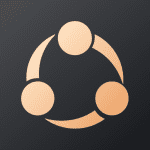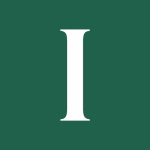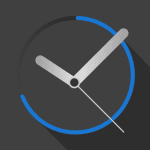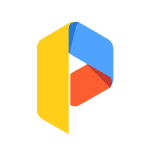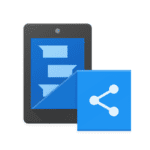JS USB OTG 5.6.8
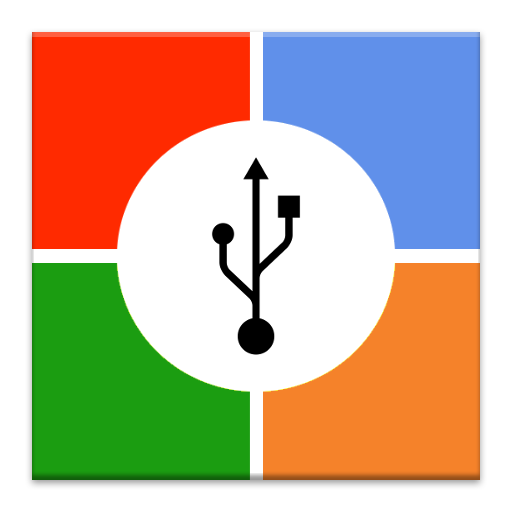
updateUpdated
offline_boltVersion
5.6.8
phone_androidRequirements
متغیربانوعدستگاه
categoryGenre
Application, Video Players
The description of JS USB OTG
● Does not need rooting.
● NTFS, ExFAT, FAT32 filesystem are supported. (Read-Only)
● USB drive, flash card should be formatted by NTFS or ExFAT or FAT32 filesystem.
● Before buying this official version app, please try JS USB OTG trial version.
- You can check if your mobile device supports USB Host mode and app compatibility.
● There is no trial version for the Android TV.
● After installing the app, connect the USB drive and it will be recognized automatically (Plug and Play).
【 Video Streaming 】
ㆍ Without the need to save video files in the mobile device, you can directly watch a video by streaming. (http streaming)
ㆍ mp4, mkv, avi, mov, wmv, mpg, mpeg, flv, m4v, webm, 3gp, ts, mts, m2ts, iso streaming.
ㆍ Internal streaming. Does not need to turn on the Wifi or LTE / 5G network.
ㆍ By streaming, Play, Pause, Jump, Resume are possible for a video file which is over 4GB size.
ㆍ Recommend KODI(XBMC), VLC Player as a video player that support http streaming.
ㆍ Click video file and select ‘Open With’.
【 Built-in Video Player 】
ㆍ In addition to the 3rd party video player mentioned above, you can also use the built-in video player.
ㆍ No need to save the video file to your mobile device.
ㆍ Based on Google ExoPlayer.
ㆍ Supported container extensions: mp4, mkv, mov, ts, mpg, mpeg, webm.
ㆍ Supports Fast Rewind and Fast Forward with left and right double tap (Left and Right buttons for Android TV).
ㆍ Supports selection of multi-audio and multi-subtitles embedded in video file.
ㆍ External subtitle is automatically read when saved with the same file name in the ‘Download’ folder of the local storage. subrip (srt), substation alpha (ssa) format. encoded UTF8.
ㆍ Click video file and select ‘Direct Open’.
【 Built-in Image Viewer 】
ㆍ No need to save the video file to your mobile device.
ㆍ Supported image formats : png, jpg/jpeg, bmp, gif
ㆍ Full screen slideshow through the swiping right/left (for image files in the same folder)
ㆍ Pinch to zoom in/out
ㆍ Fit an image to screen by double tap.
ㆍ Click image file and select ‘Direct Open’.
【 Built-in Music Player 】
ㆍ No need to save audio files in the mobile device.
ㆍ Supported audio formats : mp3, flac, ogg
ㆍ Audio files in the same folder.
ㆍ Play, Pause, Stop, Prev, Next, Shuffle, Repeat.
ㆍ Background play by Home Button.
ㆍ Click audio file and select ‘Direct Open’.
【 Android TV version 】
ㆍ Functions are same with mobile version. UI is different.
ㆍ Built-in music player : click left or right button on the list for moving focus to the control panel.
【 Changes on Android 11 and higher devices. Local storage related 】
ㆍFrom Android 11 or higher devices, the local storage security has been strengthened, and the app function has been changed to show media files (Video, Audio, Image) in the local storage.
- Displays folders containing media, and the media file exists in the folder. Playable. Can be deleted.
- When you copy file from a USB drive to your mobile device, video file is added to the video collection in local storage, audio file is added to the audio collection, and image file is added to the image collection (Shared concept)
- If you copy a file other than the media file type, it is added to the download collection. Only files copied from JS USB OTG app are visible (Private concept)
- Devices under Android 11 are the same as before without the above restrictions. (Multi-copy with Long Click / Copy to the selected folder in local storage / Local storage file manager functions)
What's news
v6.2.1, v21.6.2.1
1. Minor UI change
2. Built-in Video Player
- Added settings item : skip-interval by left and right buttons on the Timebar. Default 3 Minutes. (TV version)
v6.2.0, v21.6.2.0
- Improved stability of USB connection
# Android 11 and higher
Information : After copying srt subtitle from USB to Downloads collection.
- Real local file path of srt is 'Movies' directory. Please refer to it when using a 3rd party video player.
Download JS USB OTG for Android
JS-USB-OTG-5.6.8.apk
Download apk - 2 MB